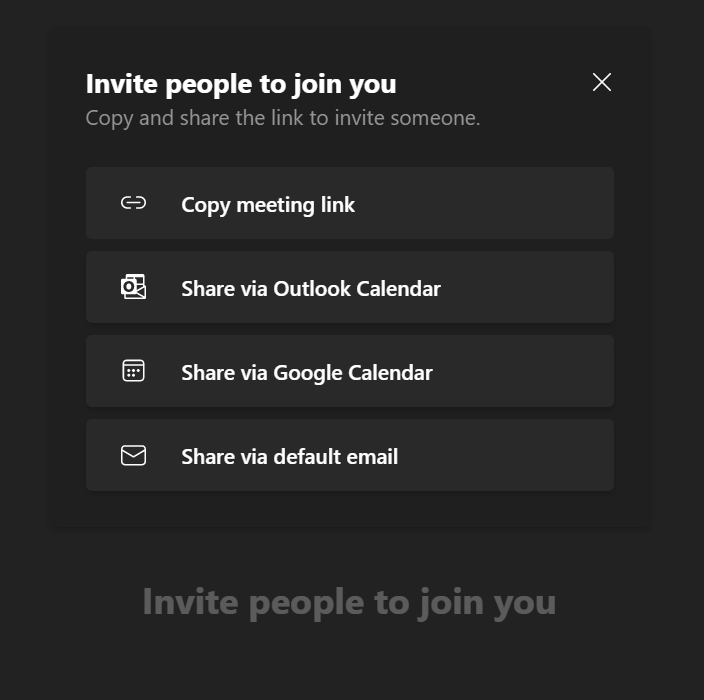Teams 2.0 a.k.a. chat
Skype for business is going down, so what’s next? Teams 2.0 of course. What is it? Is it the replacement for Skype? We don’t know yet. Windows 11 beta users can now test it and give feedback to the developers. I also tested it, and I thought that it would be a perfect blog starter for my page.
The chat icon is the middle one in the picture above. I thought it looked pretty nice when I first saw it. Right away it tells you that this is the chat icon.
After you have clicked the “chat” icon, you have to choose which account you are going to use. Right now (18.8.2021) it only supports Microsoft personal accounts. If you want to use the “normal AD-teams” you can click the “Get Teams for work or school” (below) and there you can download the normal Teams.
This is the chat view. Pretty normal if you compare it to normal Teams. Nothing special.
On the upper right, there is the “your face” button and a 3 dot menu where you can find the settings.
On the settings page, there is nothing special. I’ll but all the areas here in pictures, so you can find out yourself what you can and cannot do
Just normal settings, but not so many options compared to normal Teams.
What about the chat icon itself? There you can quickly access your latest chats and videocalls. I like this option, they should include this in normal Teams also. The Main 2 buttons are Chat and Meet. Next we shall dive into the meetings. What can you do there?
As you can see, a normal starting page when you begin a meeting, Put the mic and video on or off. Choose Background filters and Join now.
After you have created your meeting, you can share your meeting link wherever you want.
But what can you do in a meeting? I’ have created a 4 picture gallery where you can find out for yourself what you can do there. There are fewer options than in an AD Teams meeting, of course. But a basic meeting is possible. See for yourself.
Well, that was it. That is Teams 2.0 a.k.a. Chat. It is NOT the final version, as you can see (R4) is stated on the upper left of the screen. I probably should write another blog post when Teams 2.0 is published and see if anything has changed. We shall see. But here it is, my first blog post. Hope you liked it. There are lots of stories coming here. So stay tuned. And if you are interested in photography and making videos. keep an eye out for those pages in the upper right. ;)
But, this blog page is all about: Teams, Education, Windows 365, Microsoft 365 <3